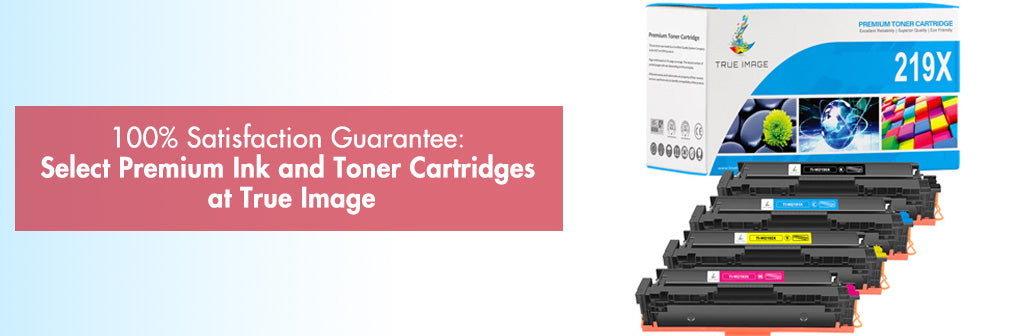If your printer is skipping lines, streaks, or banding appears across your prints, it can be incredibly frustrating in urgent situations. Common reasons include blocked, dirty, or damaged print heads, as well as blocked ink cartridge nozzles. Ensure the print head and nozzles are clean, and all protective seals are removed when installing new cartridges. If issues persist, consider replacing print heads or ink cartridges.
Index
- Why Is My Printer Skipping Lines?
- What To Do When Your Printer Skipping Lines When Printing?
- Inspect the Print Head and Ink Cartridges
- Clean the Print Head Automatically or Manually
- Clean the Ink Cartridge Nozzles
- Remove Protective Seals Correctly
- How To Avoid Your Printer Skipping Lines?

💭Why Is My Printer Skipping Lines?
1. Forget to remove the protective shipping tape. The tape can clog the nozzles and prevent the ink from flowing if you neglect to remove it.
2. Low Ink Level. The printer can't dispense enough ink when a color cartridge is low or empty. The paper has missing lines as a result of this.
3. Print Head Clogged. It can be the primary cause of the line-skipping in your HP printer. For instance, if the printer is left unattended for an extended period of time, dried ink may jam the print head.
4. The print head is not aligned. The printer may be skipping lines because the printhead may not be aligned properly, preventing the ink nozzles from reliably ejecting ink onto the paper.
5. Incorrect Printer Settings. The printer lines skipping can also be caused by selecting an incorrect paper type or size, lowering the print quality, etc.
💭What To Do When Your Printer Skipping Lines When Printing
Inspect the Print Head and Ink Cartridges✅
Look for dirt, debris, or damage on the print head and ink cartridges.
Blocked, dirty, or damaged parts can lead to uneven ink dispensing and missing lines.
Clean the Print Head Automatically or Manually✅
Cleaning printhead by the printer’s in-built function automatically. Use a lint-free cloth to gently wipe the print head and avoid damaging the print head during the cleaning process.
Clean the Ink Cartridge Nozzles✅
Check for blocked nozzles on the ink cartridges. Use the printer's built-in cleaning feature or manually clean the nozzles with a lint-free cloth and cleaning solution.
Remove Protective Seals Correctly✅
If you recently installed a new ink cartridge, ensure all protective seals are removed properly. Improper removal can lead to incomplete ink distribution and skipping lines.
Replace Damaged Parts✅
If the issue persists after cleaning, consider replacing the print head or ink cartridges. Damaged parts may need to be replaced to restore normal printing.
💭How To Avoid Your Printer Skipping Lines
Replacing Ink Cartridges Promptly☑️
When you receive a low ink level warning on your printer, it's important to replace True Image cartridges promptly. While it may seem like a good idea to squeeze every last drop out of a cartridge, this can actually increase the risk of nozzles becoming clogged.
When you install new cartridges on fixed printhead inkjet printers, the printer goes through a process called "priming." This process pushes fresh ink through the nozzles, forcing out any trapped air and helping to remove any dried ink that may have accumulated. By replacing cartridges promptly, you can ensure that your printer continues to produce clear, high-quality prints.
Don't Leave Your Printer Idle for Extended Periods☑️
Leaving your printer idle for extended periods of time can increase the chances of ink drying within the printhead, leading to missing lines or other print quality issues. To prevent this, try to use your printer regularly, even if it's just for a simple test print or to check the status of the cartridges. By doing this at least once a week, you can keep your printer in good shape and ensure that dried ink doesn't accumulate and clog your nozzles.
Power Cycle Your Printer☑️
Power cycling your printer is a simple yet effective way to help prevent blockages in the printhead. When you turn off your printer and then turn it back on, it typically runs a short cleaning cycle.
This cleaning process helps to remove any dried ink or debris that may have accumulated within the printhead, ensuring that it remains clear and functional. By power cycling your printer regularly, you can minimize the chances of encountering print quality issues and keep your printer running smoothly.
Recommended Blogs:
1. Printer Leaving Black Streaks Fix
2. How to Fix Printer Streaking Problems on Brother Laser Printer?