When using a printer, you may receive firmware update alerts pushed by the manufacturer, but upgrading the firmware is only sometimes a good idea. Sometimes, these updates don't benefit the printer but instead prevent it from using third-party compatible toner cartridges or ink cartridges. Therefore, it is wise to turn off automatic firmware updates on HP printers in most cases.
So, what are the effects of printer firmware upgrades? This blog will answer this in detail and provide a solution for turning off HP automatic firmware upgrades.
What Is Firmware Update
First, we need to understand printer firmware. Printer firmware is a software program stored inside the printer to control the basic functions and operations of the printer.
Automatic firmware updates for HP printers are usually done to fix known issues, improve printer performance, or add new features. It will automatically download and install updates when needed. However, the frequency of updates is not fixed and depends on how often HP releases updates.
Impact Of HP Printer Automatic Firmware Updates
The Printer Is Unstable
Firmware upgrades may cause the printer to become unstable, causing problems such as dead, stuck, or unable to connect. These problems may cause the printer not to work properly or may take more time to resolve.
Functional Changes
Firmware upgrades may change certain features of the printer. Sometimes, these changes may be uncomfortable or disconcerting to the user. For example, the upgrade may change the printer's print speed, quality, print paper type, etc.
Unable To Use Third Party Toner Cartridges Or Ink Cartridges
Firmware upgrades may result in error messages such as "Non-HP Chip Detected" and "Supply Memory Error," preventing non-HP toner cartridges or ink cartridges and forcing users to purchase expensive original HP ink cartridges. After turning off the firmware update, you can choose any third-party cartridge. To choose a cost-effective toner cartridge brand, we recommend you choose True Image. You can pick up high-quality toner and ink cartridges at great prices here. For example, the HP CF259A toner cartridge, which works seamlessly with HP LaserJet Pro MFP M428dw printers, prints as smoothly as the original.
Printer Data Loss
Firmware upgrades may cause printer data loss. This is because firmware upgrades may cause data conflicts or loss. The printer may fail to save print jobs, lose print records, etc.
Knowing the above possible effects of upgrading the firmware, will not upgrading the firmware affect the use of the printer? The answer is no; turning off the printer's automatic firmware update will not change your printer hardware or affect the printer's normal use. The following will provide a detailed description of several ways to turn off the printer firmware upgrade.
How To Disable Automatic Firmware Updates On HP Printer
The exact operation may vary from one printer model to another, and you may need to adjust according to the specific instructions for the printer model you are using. Below are the specific steps using the HP LaserJet Pro MFP M428dw printer as an example.
Disable Automatic Firmware Updates Via HP Printer Control Panel
1. Turn on the HP LaserJet Pro MFP M428dw printer.
2. From the printer control panel, select "Setup" to enter the setup menu.

3. Scroll down and select "Service".
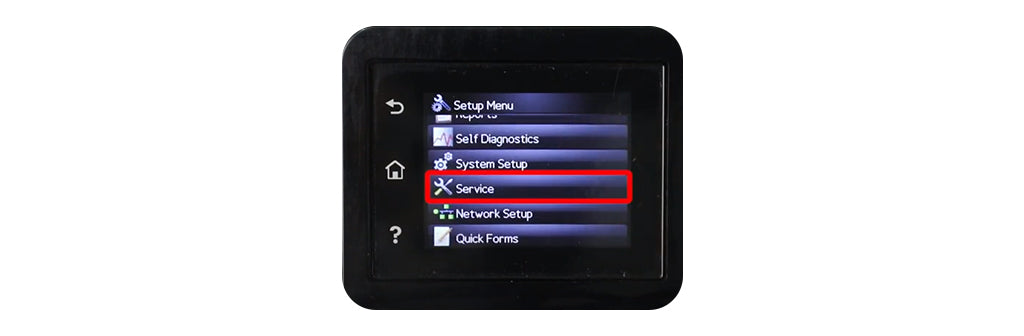
4. Scroll down and select "LaserJet Update".
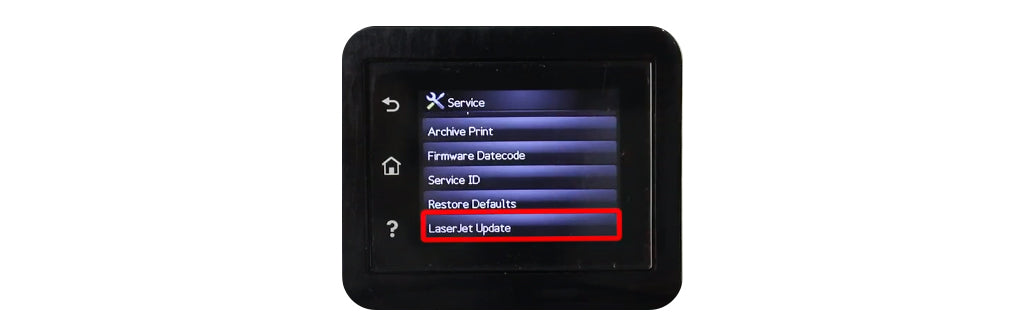
5. Press "Next" if you get a pop-up message of laserjet update.
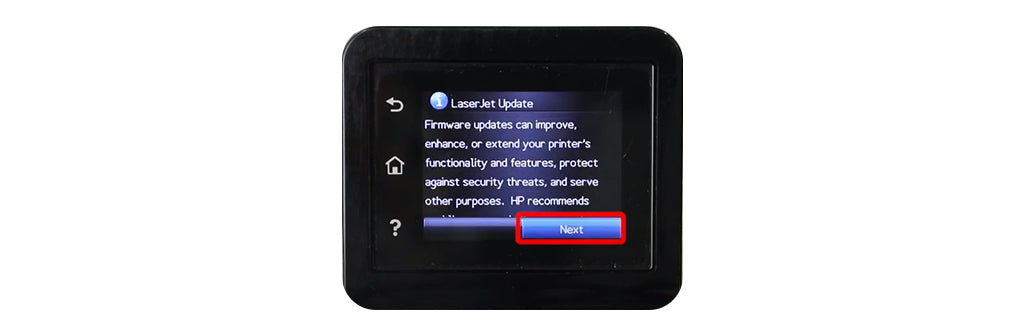
6. Select "Manage Updates".
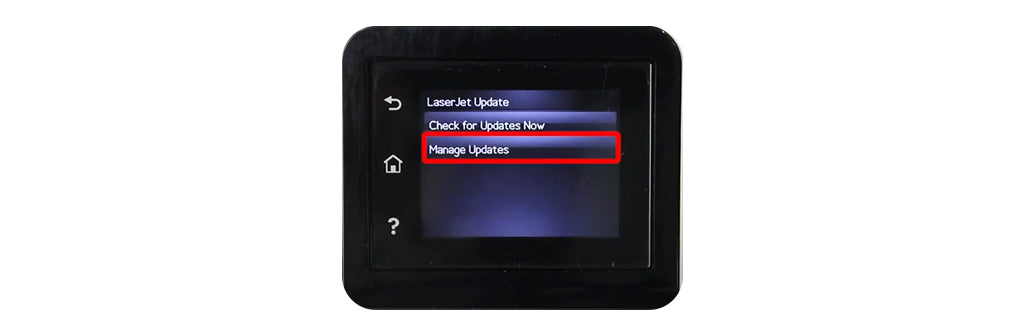
7. Touch "Check Automatically" and select "Off."
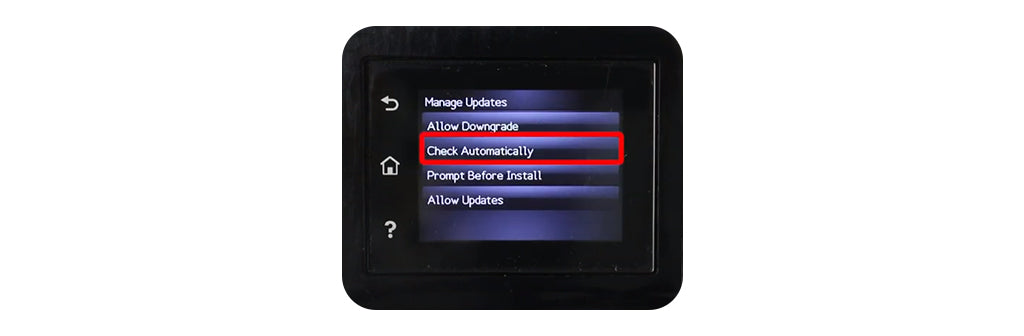
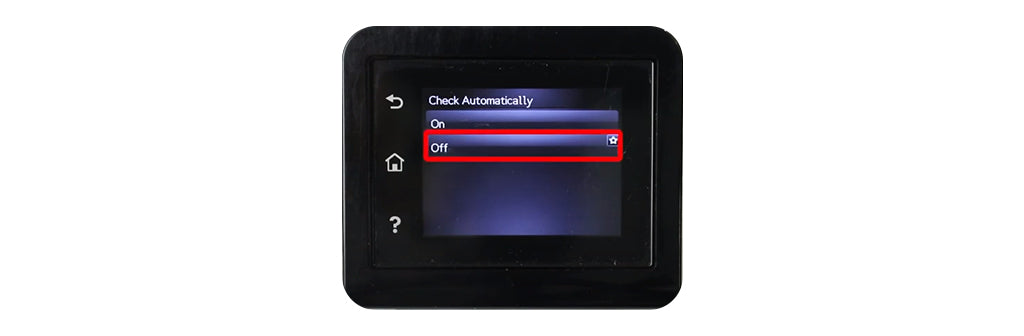
8. Touch "Prompt Before Install" and select "Always Prompt."

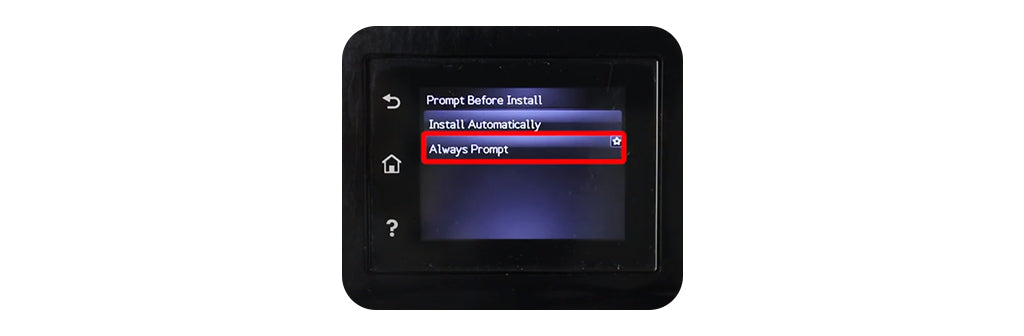
9. Touch "Allow Updates" and select "No."
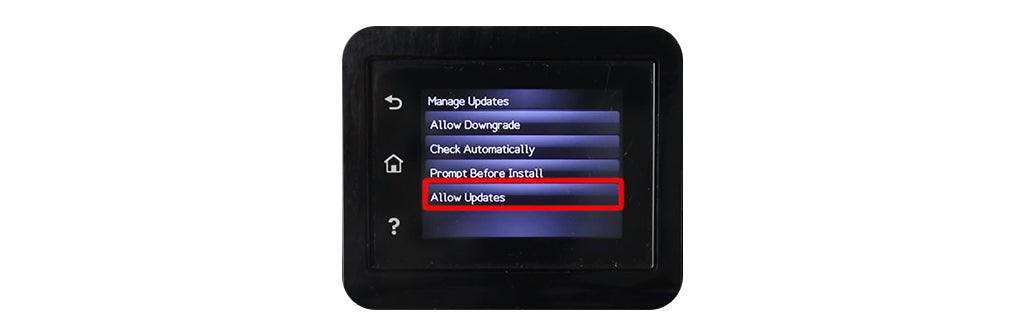
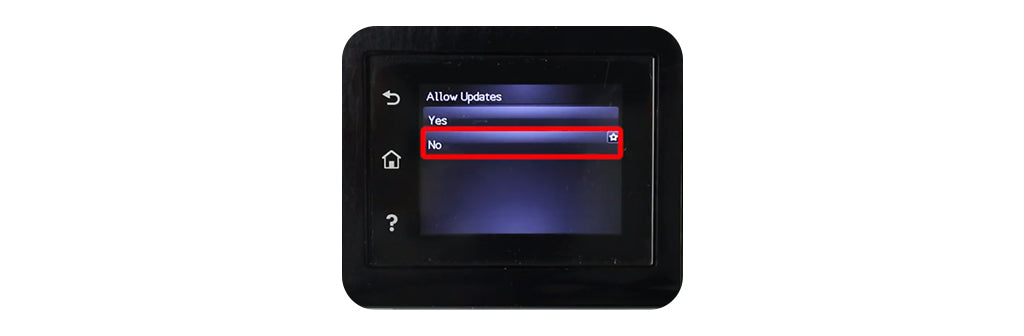
In addition to the above methods, you can also do the following on the printer control panel
1. Select "Configuration "from the menu.
2. The Configuration menu will open. Scroll down to Additional and press "OK".
3. On the next screen, scroll down to Update Printer and press "OK".
4. Select "Automatic Updates" and press "OK."
5. Scroll down to "Turn Off "and press "OK".
6. You will see "Do you want to enable Printer Updates?".
7. Press "No".
After completing the above, your HP LaserJet Pro MFP M428dw printer will not be able to change its firmware, and you can continue to use third-party toner and ink cartridges without any problems.
Disable Automatic Firmware Upgrades Using The Control Panel On The PC
Windows 11
1. Open the HP application and click"HP Update Options"
2. Click "Printer Updates"
3. Click "Automatic Updates"
4. Select Off to disable automatic updates.
For other OS:
1. Open the HP Update option.
Windows 10: In that order, click "Start," "All Apps," "HP," and "HP Update."
Windows 8: Select Windows + Q on your keyboard, type HP Update in the search bar, and click HP Update in the results list.Windows 8: Select Windows + Q on your keyboard, type HP Update in the search bar, and click HP Update in the results list.
Windows 7/Vista: Click "Start," "All Programs," "HP," and "HP Update. "
Windows XP: Click "Start," "All Programs," "HP Maps," and then click "HP Software Update. "
OS X: The Mac uses its software! No updates will be made through OS X.
2. Click the "Settings" button. The HP Update Settings pop-up window will appear.
3. Select "Never" and click the "OK" button.
4. Click the "X" to close the HP Update program.
Disable HP Firmware Automatic Upgrades Via HP Smart Apps
For Android and Apple smartphones and tablets
1. Click the printer image on the Home screen.
2. Click "Advanced Settings".
3. Click "Tools".
4. Click "Printer Updates" and "Firmware Update".
5. Select "Do not check for updates" and click "Apply".
6. A pop-up window appears asking, "Do you want to turn on Printer Updates?" Click "No."
Frequently Asked Questions About Disabling Automatic Firmware Updates On HP Printers
Will turning off automatic firmware updates affect the normal use of the printer?
A: After turning off automatic firmware updates, the printer will still function normally. Turning off HP printer updates will not adversely affect the printer's functionality. Firmware updates are usually done to resolve some known issues. If you are not having problems with your printer, it is recommended that you turn off automatic firmware updates.
How To Check For Firmware Updates Available?
A: If your printer has a problem requiring a firmware update, you can manually check and install the necessary update. You can check if a firmware update is available for your printer model through HP's official website or related software tools.
Does disabling automatic firmware updates affect the printer warranty?
A: Disabling automatic firmware updates will not affect the warranty of the printer. Firmware updates are primarily intended to fix known issues, add new features to the printer, etc. Disabling these updates does not change the printer hardware or affect the manufacturer's warranty commitment for hardware issues.
Can I enable firmware updates at any time?
A: Yes, you can re-enable the firmware update at any time, according to your needs and actual situation. For specific steps, please refer to your printer's user manual or online support page.
Summary: We recommend against upgrading easily
Considering the possible negative effects of automatically upgrading the printer firmware, we recommend not taking the upgrade lightly. If you are not experiencing problems with your printer, upgrading the firmware is unnecessary. If you need to upgrade the firmware, back up all important printer settings and files to avoid data loss. Moreover, I hope this blog's detailed information and guidance on disabling automatic HP printer firmware updates will be of effective help to you.
















