In the realm of printer management, one of the most frequently asked questions revolves around the default password for HP printers. The HP Printer Default Password serves as a crucial security measure, granting access to the printer's administrative settings and functions. However, due to the vast array of HP printer models and configurations, finding the default password can be a daunting task. This blog from True Image aims to simplify the process by outlining various methods to discover or reset the default password for your HP printer, ensuring you maintain control over your printing devices.
Index
- What Is the HP Printer Default Password?
- The Definition Of HP Printer Default Password
- Common Examples Of Default Passwords For HP Printers
- The Importance Of Default Passwords For HP Printers
- How to Find HP Printer Default Password?
- Check the Printer Manual or Guide
- Try Common Default Passwords
- Use the Printer Control Panel or Network Configuration Page
- Reset the Printer to Factory Settings
- Contact HP Customer Support
- How to Reset Your Default HP printer Admin Password?
What Is the HP Printer Default Password?
🌵The Definition Of HP Printer Default Password
The default HP printer password refers to the pre-configured password that comes with the printer, allowing users to access and manage the device's settings during initial setup. The primary purpose of a default HP printer password is to provide an initial access permission setting, making it easy for users to configure and manage the printer during its first use.
🌵Common Examples Of Default Passwords For HP Printers
Common examples of default passwords for HP printers include "123", "password," "admin," and "12345678". However, it's important to note that not all HP printers come with a default password, and some may have a blank password, allowing users to log in without entering any credentials. Sometimes, the default HP printer password may be an eight (8) digit PIN which can be found on a sticker inside the printer next to the toner cartridge area.

It's crucial to understand that these default HP printer passwords are not universal across all HP printer models. Each kind of printer may have its unique default password, or it may not have a default password at all. As such, it's essential to consult your printer's manual or the HP official website for specific information on the default password for your printer model.
🌵The Importance Of Default Passwords For HP Printers
If you didn't set a password when you installed your HP printer, you may be using the default password. In this case, it's essential to reset the password as soon as possible to prevent unauthorized access to your printer. Resetting a default HP printer password can be done by navigating to the printer's control panel and selecting the "Restore Defaults" option, which will reset all settings, including the default password, to their factory defaults. Remember, using a strong password is crucial for protecting your printer's security and ensuring that only authorized users can access and manage its settings.
By the way, using honorable HP ink and toner cartridge replacements is also of great importance for your HP printers. We offer a wide range of compatible HP ink and toner cartridges equipped with a 100% satisfaction guarantee, such as compatible HP 415, HP 207, HP 220.
How to Find HP Printer Default Password?
The default HP printer admin password is typically set for initial configuration and management. However, for security reasons, it's highly recommended to change the default password for HP printers upon first use and set a strong password to protect access to the printer. Since different HP printer models and configurations may have different default passwords, here are some general methods to find and change the default password:
🌵Check the Printer Manual or Guide
- Locate the person guide or setup manual that got here together along with your printer.
- Look for the information about the default password for HP printers in the "Setup" or "Security" section of the manual. Follow the instructions in the manual to proceed.
Note: The information in the manual is the most accurate and reliable as it's specific to your printer model.
🌵Try Common Default Passwords
Some common default HP printer admin passwords include:
- Username: admin
- Password: blank (no password), admin, 1111, 1234, HP00000, etc.
Try using the above username and password combinations to log in.
If successful, immediately change the password for added security.
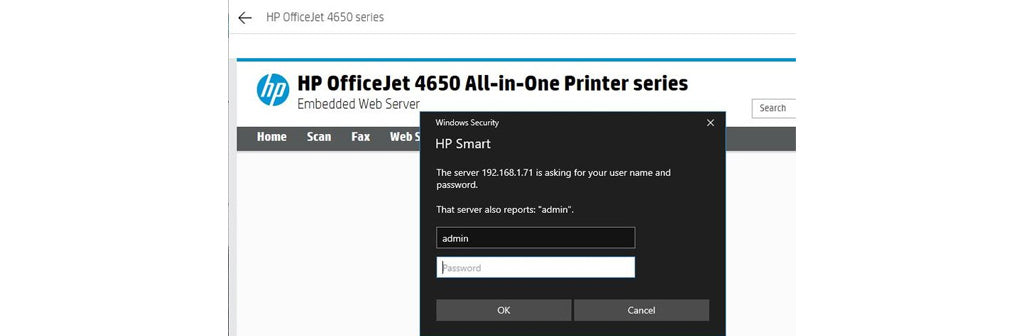
🌵Use the Printer Control Panel or Network Configuration Page
For HP printers with network connectivity, you can use the printer control panel or network configuration page to find password information.
🌱Through the Control Panel:
- Open the printer's control panel.
- Look for "Network Settings" or a comparable option.
- Navigate to "Display Network Configuration Page" or a similar function.
- Find the "Security" or "Password" section on the configuration page.
Note: This method may not be available on all HP printer models, depending on their configuration and capabilities.
🌱Through the Network Configuration Page:
- Open a web browser on a computer connected to the printer.
- Enter the printer's IP address or network name to access its network configuration page.
- Log in to the configuration page (may require the default username and password).
- Look for password-related information on the configuration page.
🌵Reset the Printer to Factory Settings
- If you've forgotten the printer's password and can't find it using the above methods, consider resetting the printer to its factory settings. However, note that this will erase all custom settings and network configurations.
- Consult your printer's user manual or visit the HP official website to learn how to reset your specific printer model. Follow the instructions to reset the printer to factory settings. After resetting, you can use the default username and password to log in and reconfigure the printer.
🌵Contact HP Customer Support
If you've tried all the above methods and still can't find the printer's default password, you can contact HP customer support for assistance. Provide your printer model and serial number for tailored support to reset your default password for HP printers.
Remember, always ensure that your printer's password is strong and unique to protect against unauthorized access.
How to Reset Your Default HP printer Admin Password?
If you are unable to access your HP printer using the default username and default password for HP printers, or if you want to reset the default credentials for security reasons, you can follow these steps depending on your printer's control panel type:
| Related Blogs: 🌸How to Set Default Printer? |
🌵For LCD Control Panel:
- From the product control panel, press the Setup button.
- Navigate to and open the Service menu.
- Select the Restore Defaults option, and then touch or press the OK button.
- The product will automatically restart, and all settings, including the default username and password, will be reset to their factory defaults.
🌵For Touchscreen Control Panel:
- From the Home screen on the product control panel, touch the Setup button.
- Touch the Service menu.
- Select the Restore Defaults option, and then touch the OK button.
- The product will automatically restart, and all settings, including the default username and password, will be reset to their factory defaults.
Important Notes:
- ☘️Before resetting the default passwords, ensure that you have backed up any important printer settings or configurations, as the reset process will revert all settings to default.
- ☘️Disconnect any network connections, such as Ethernet or Wi-Fi, to avoid potential security risks during the reset process.
- ☘️Refer to your printer's manual or the HP official website for specific instructions on how to reset the default username and default HP printer admin password for your printer model, as the steps may vary slightly depending on the printer's model and firmware version.
By following the steps outlined in this guide, you should be able to find or reset the default password for your HP printer, whether it's through consulting the printer manual, trying common passwords, utilizing the printer's control panel or network configuration page, resetting the printer to factory settings, or contacting HP customer support. Remember, the security of your printer is paramount, and regularly updating your password and following best practices can help protect your device from unauthorized access.
|
Recommended Blogs: |
















