HP printers are widely used for their reliability and high-quality print outputs. However, managing the ink cartridges and knowing their current ink levels is crucial for efficient operation. Understanding how to check ink levels on an HP printer, or specifically, how to check ink cartridge levels on an HP printer, is essential to avoid any unexpected printing interruptions and to ensure cost-efficiency.
Before checking the HP ink levels on your HP printer, it is important to ensure that the printer is properly connected to your computer or mobile device. Additionally, verify that the printer is powered on and that the ink cartridges are correctly installed. These preparation will ensure that you can accurately assess the current ink levels and take the necessary steps if any cartridges are running low.
Index
- Methods For Checking Ink Levels On HP Printer
- Using Windows
- Using Mac
- Using HP Official Applications
- Visual Inspection of Ink Levels
- Using The Printer's Control Panel
- Advice For Checking Ink Levels On HP Printer
Methods For Checking Ink Levels On HP Printer💙
1️⃣How To Check Ink Levels On A HP Printer: Using Windows
To check ink levels on your HP printer using a Windows system, follow these steps:
- Launch the Control Panel and then click on "View Devices and Printers."
- Locate and double-click on the icon of your HP printer.
- Look for and click on the "Check Ink Levels" or "Estimate Ink Cartridge Levels" option. This may vary depending on the printer model and software version.
- Interpret the ink level display to understand the remaining quantity of each color cartridge. The levels are typically represented by a graph, a series of bars, or percentages.
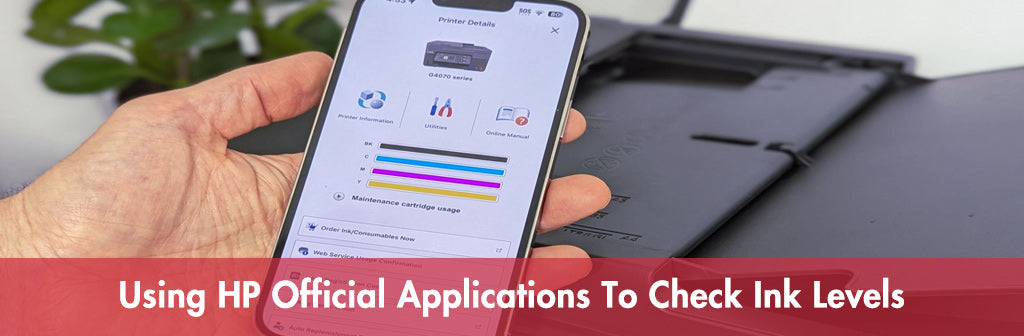
2️⃣How To Check Ink Levels On A HP Printer: Using Mac
For Mac users, here's how to check the ink levels on your HP printer:
- Turn on your Mac and ensure that the printer is powered on and connected.
- Navigate to the Apple menu in the top-left corner and choose "System Preferences."
- Click on the "Printers & Scanners" icon (older models may have "Print & Scan" or "Print & Fax").
- In the left panel, select your HP printer and click on "Options & Supplies."
- In the window that opens, click on the "Supplies Level" tab to view the ink levels.
3️⃣How To Check Ink Levels On A HP Printer: Using HP Official Applications
HP provides official applications like HP Smart and HP Print and Scan Doctor to help users manage their printers. Here's how to use these apps to check ink levels:
- Introduce HP Smart and HP Print and Scan Doctor as convenient tools for managing HP printers.
- Explain how to install and launch these applications on your computer.
- Once the application is open, navigate to the section that allows you to check ink levels. The section may be labeled as "Ink Levels," "Estimated Ink Levels," or similar.
- Follow the prompts to view the current ink levels and receive any relevant notifications or suggestions.
4️⃣How To Check For Ink Levels On HP Printer: Visual Inspection
For certain HP printer models, you may be able to inspect the ink levels visually:

-
Look for a window or indicator on the printer that allows you to see the ink cartridges.
-
Carefully observe the color of the ink through the window or the position of the indicator lights.
-
Keep in mind that visual inspection may not provide an exact measurement of the ink remaining. It's best to use this method as a quick check or as a supplement to the more accurate software-based methods for checking HP printer ink levels.
5️⃣How To Check For Ink Levels On HP Printer: Using The Printer's Control Panel
For users who prefer using the printer's control panel directly, here's how to check ink levels:
- Power on and Warm Up:Power on your HP printer and give it time to warm up.
- Open the Control Panel: Look for the "Setup," "Menu," or "Settings" buttons on the printer's control panel. Press it to open the menu.
- Navigate to "Ink Levels": Use the arrow keys or touchscreen, if available, to navigate to the "Ink Levels," "Supplies," or "Cartridges" options.
- Verify Ink Levels: Choose the cartridges to check and view their current ink levels. Ink levels may be displayed as a percentage, a graph, or a series of bars.
- Check the Results: Interpret the displayed results to determine the remaining ink levels in each cartridge.
Advice For Checking Ink Levels On HP Printer🌷
Maintaining the ink or toner levels of your printer is crucial for ensuring optimal print quality and avoiding unexpected downtime. Regularly checking the ink or toner levels allows you to estimate how much supply remains, enabling proactive planning.
As the ink or toner nears depletion or begins to impact print quality, it's advisable to consider purchasing replacement supplies at True Image. This way, you can have new cartridges or toner ready to install, minimizing any disruption to your workflow. By following this advice, you can keep your printer running smoothly and efficiently, ensuring that your printing needs are met without delay.
Other Blogs That You May Be Interested In
















